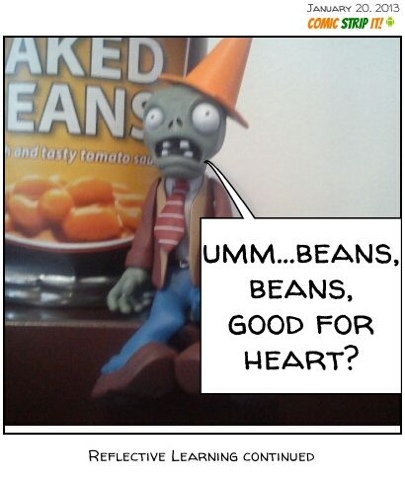Things 5 and 6 are learning about RSS feeds and subscribing to the Sot23 Things RSS feed.
RSS feeds are a way of keeping up to date with new information. By subscribing to an RSS feed for a news website or a blog, or any website with an RSS button, you get automatic updates through (into your feed reader) when new material is posted on the source website.
Our new friend Netvibes (see Thing 5) functions as a feed reader and it was very straightforward to add RSS feeds - I've chosen the general University of Southampton feed, the Sot23 Things feed and the BBC Hampshire news feed.
I get the point of RSS feeds but I would rather subscribe to have emailed updates from blogs and things like the breaking news updates from the BBC (with the feed on Netvibes you can only see the first line of the article/post then you have to click to go to the source webpage for the full story whereas the email often displays the full text. Plus I like getting emails that aren't from Blackboard). For anything that doesn't have an email alert option I'm happy to occasionally go to the webpage and look directly at that (although I could add it to my Netvibes page if I wanted a reminder that I'm interested in it).
I feel the same way I do about RSS Feeds as I do Netvibes - it is interesting, and potentially useful, to know how to use them, but I don't think I need to use them at the moment.
Thursday 31 January 2013
Thing 4 - Netvibes
I hadn't heard of Netvibes before I started 23 Things so I went into Thing 4 with an open mind.
We were asked to create a Netvibes account - easy, although it did take me a couple of attempts to create a user name because I hadn't read the blurb (admittedly right next to the user name box) that said you can't use capital letters. By this time I had glanced through Mina's very helpful Netvibes instructions so I knew that Netvibes is a personal portal to the web that allows you to have all your favourite webpages captured in one place (your dashboard), including social networking sites and RSS feeds for keeping up to date with information of interest to you.
At a first glance your new dashboard looks awful - it is already populated with widgets (I love techno terms!) that you probably don't want there but it is very straightforward to delete the ones you don't want and add new ones. I did have to resort to the help guide to work out how to adjust the column widths but the rest of it was fairly intuitive. You can have several dashboards, or several tabs on the same dashboard, for example I have a 'general' tab and an 'open access' tab.
We were asked to create a Netvibes account - easy, although it did take me a couple of attempts to create a user name because I hadn't read the blurb (admittedly right next to the user name box) that said you can't use capital letters. By this time I had glanced through Mina's very helpful Netvibes instructions so I knew that Netvibes is a personal portal to the web that allows you to have all your favourite webpages captured in one place (your dashboard), including social networking sites and RSS feeds for keeping up to date with information of interest to you.
At a first glance your new dashboard looks awful - it is already populated with widgets (I love techno terms!) that you probably don't want there but it is very straightforward to delete the ones you don't want and add new ones. I did have to resort to the help guide to work out how to adjust the column widths but the rest of it was fairly intuitive. You can have several dashboards, or several tabs on the same dashboard, for example I have a 'general' tab and an 'open access' tab.
You can chose to have a public dashboard to display to the world, and I can see how that would be useful for teaching purposes and for sharing useful websites/blogs/news feeds if you are collaborating with someone. I decided to activate my public dashboard...only to be told I had to be at least 13 years old to do so! So I then went into the 'manage my dashboard' option and set my date of birth (not totally accurately, but enough to convince it I'm older than 13). I was disappointed that there does not seem to be a way to automatically populate your public dashboard with the widgets/feeds on your private dashboard but it could be that there is a way and I haven't found it yet. Anyway, for now my public dashboard is bare so here is an image of my private Netvibes dashboard:
Things I like about Netvibes: it is very easy to customise and to add widgets and feeds, there is a huge range of backgrounds to choose from so you feel that you have great technical skill because you can make it look how you want it to, and I can see how it would be a useful tool for teaching and sharing information.
Things I don't like about Netvibes: there doesn't seem to be a way to turn off the notifications for unread articles on the feeds and widgets. You can click on the notification and mark them all as read, but then you get a warning message that makes you feel like you're cheating and should really go back and read every single thing that has been added to that website/feed. After all, you chose to have it on your Netvibes dashboard so it must all be relevant, right?
More reflection to come in the next post, which is about the use of RSS feeds on Netvibes.
Wednesday 30 January 2013
Monday 28 January 2013
How to Blog Anonymously
A couple of people doing the 23 Things have mentioned that they would like their blog to appear anonymous to anyone reading it. This is how you can change your Display Name if you are using Blogger:
Login to the Google Dashboard (after racking your brains to remember your Google username and password that when you set the account up you knew you'd definitely remember...) and scroll down to the Blogger section. On the right side is an option to edit Blogger Profile. Click on that, then change your Display Name to whatever you want it to be.
I've gone from being anonymous to having my name displayed, partly so I could test that changing it worked, and partly because it felt rude to leave anonymous comments on other blogs!
Login to the Google Dashboard (after racking your brains to remember your Google username and password that when you set the account up you knew you'd definitely remember...) and scroll down to the Blogger section. On the right side is an option to edit Blogger Profile. Click on that, then change your Display Name to whatever you want it to be.
I've gone from being anonymous to having my name displayed, partly so I could test that changing it worked, and partly because it felt rude to leave anonymous comments on other blogs!
Friday 25 January 2013
Ask a Librarian?
I was tempted to press enter and send this as a real live chat query, but being a mature and responsible professional person, I resisted. I mean, I wasn't tempted at all, it didn't even cross my mind...
Thursday 24 January 2013
Goodbye Pam
We're all feeling a bit sad in our office because Pam is leaving tomorrow. On the plus side she's going because she has an exciting new life with Rob in Portugal to begin, but on the minus side she's, well, leaving.
We will miss you Pam.
We will miss you Pam.
Comments
Anyone else slightly frustrated by the word verification thing you have to complete before you can leave a comment on a lot of blogs? I've turned it off on this one and so far haven't been overrun with robots trying to steal my thoughts or sell me stuff, but if that does ever happen it's easy to turn back on.
To turn it off on Blogger: sign in to your blog, go to Settings, then to Posts and Comments. Change 'Show word verification' to No, update your changes and that's it!
To turn it off on Blogger: sign in to your blog, go to Settings, then to Posts and Comments. Change 'Show word verification' to No, update your changes and that's it!
Wednesday 23 January 2013
Tuesday 22 January 2013
Monday 21 January 2013
Sunday 20 January 2013
Diary of a Zombie
Mr Conehead, below, helpfully let me video part of his exciting day today.
I used the free Lego movie app on the iPad to create the film, but then had problems uploading it to the blog. I couldn't use the Blogger app to add it as there is no video upload option, so I switched to the web version of Blogger (still on the iPad)... but you can only upload video from Google+ or You Tube (not from the camera roll, where it was saved) - there is no file structure on the iPad so you can't navigate to where things are saved as you can on a computer.
So, Plan B: I signed up for Google+, downloaded the Google+ app to the iPad and should then have been able to add the video by using the clapperboard option on the blog toolbar. However, because the video was saved as a photo in Google+ it couldn't find it as a video (I couldn't see a way of changing it), and if I loaded it as a photo it didn't appear in the blog. Grrr.
Now we're on to Plan C; I added the video to Dropbox and am now writing this on the old and clunky laptop that objects to, well, doing most things. I think I have managed to upload the video though (using the clapperboard on the blog toolbar then navigating to find the video in Dropbox), so thank you computer. And thank you Mr Conehead for sharing your day with us:
I used the free Lego movie app on the iPad to create the film, but then had problems uploading it to the blog. I couldn't use the Blogger app to add it as there is no video upload option, so I switched to the web version of Blogger (still on the iPad)... but you can only upload video from Google+ or You Tube (not from the camera roll, where it was saved) - there is no file structure on the iPad so you can't navigate to where things are saved as you can on a computer.
So, Plan B: I signed up for Google+, downloaded the Google+ app to the iPad and should then have been able to add the video by using the clapperboard option on the blog toolbar. However, because the video was saved as a photo in Google+ it couldn't find it as a video (I couldn't see a way of changing it), and if I loaded it as a photo it didn't appear in the blog. Grrr.
Now we're on to Plan C; I added the video to Dropbox and am now writing this on the old and clunky laptop that objects to, well, doing most things. I think I have managed to upload the video though (using the clapperboard on the blog toolbar then navigating to find the video in Dropbox), so thank you computer. And thank you Mr Conehead for sharing your day with us:
Saturday 19 January 2013
Subscribers
Well, I've investigated a couple of things about subscribing to a Blogger blog:
I don't yet know how to see if anyone has subscribed to my blog, although I think there's a way in Wordpress so there probably is in Blogger but I haven't found it yet.
I used the cunning ploy of subscribing to my own blog (using the Subscribe by Email box to the right of the page) with a different email address to see how often notifications of new posts come through, and what they look like.
It looks like notifications come through once a day and include all the posts published on that day. I like the fact that the whole text of the post is included in the body of the email; I was expecting only the first couple of lines and then to have to follow a link to the blog to read the whole thing. Thumbs up to Blogger for that! The screenshot below shows how the email looks...
(In an aside, I have just been shown by a 7 year old how to get ... on the iPad in one keystroke instead of having to press the full stop 3 whole times in a row: you change it to the number view, press and hold the full stop then slide your finger up when the ... shows to select it. No idea how he knows that but I'm impressed!)
I don't yet know how to see if anyone has subscribed to my blog, although I think there's a way in Wordpress so there probably is in Blogger but I haven't found it yet.
I used the cunning ploy of subscribing to my own blog (using the Subscribe by Email box to the right of the page) with a different email address to see how often notifications of new posts come through, and what they look like.
It looks like notifications come through once a day and include all the posts published on that day. I like the fact that the whole text of the post is included in the body of the email; I was expecting only the first couple of lines and then to have to follow a link to the blog to read the whole thing. Thumbs up to Blogger for that! The screenshot below shows how the email looks...
(In an aside, I have just been shown by a 7 year old how to get ... on the iPad in one keystroke instead of having to press the full stop 3 whole times in a row: you change it to the number view, press and hold the full stop then slide your finger up when the ... shows to select it. No idea how he knows that but I'm impressed!)
Friday 18 January 2013
Dropbox
I've been trying to think of a way to easily add photos to this blog that I've taken on my Android phone. My initial workaround was to upload photos to the phone Facebook app, then open web Facebook on the iPad, save them to the iPad camera roll, then use the Blogger app to get them onto the blog. It works, but it's a bit of a clunky way to do things and I want to improve it now rather than wait for whichever of the 23 Things will show me a better way, so I thought of using Dropbox.
Good points about Dropbox: it was easy to install on both my phone and the iPad. Also the layout and functionality on the iPad is intuitive, but...
Bad points: the layout and functionality on an Android device is not easy to work out! As soon as I installed Dropbox on my phone it started adding all of my photos to itself which was very frustrating because I only wanted a small number of them in a Dropbox folder. I finally (by the standard approach of pressing every available option) discovered that on several, but not all, of the screens I can press the menu button on the phone to pull up a menu including 'settings' then I could 'turn off camera upload'.
I then had to get the photos I wanted (which it had uploaded by that time) into a folder...hang on, this is where it gets complicated. In order to create the folder I used the iPad web browser to log in to my Dropbox account. The folder then showed on my phone, I touched the folder name then used the phone menu button to access the upload option, then ticked the photos I wanted.
From that point on it was easy - the photos automatically appeared in the Dropbox folder of the same name on the iPad, and from there I saved the ones I wanted to the camera roll, then used the Blogger app to write this and add the photos below...
(Oh, but because the Blogger app only has basic functionality I then had to log in to my blog using the iPad web browser and edit this post so I could add the link to Dropbox in the first paragraph. Maybe I should resort to using a proper computer!)
Good points about Dropbox: it was easy to install on both my phone and the iPad. Also the layout and functionality on the iPad is intuitive, but...
Bad points: the layout and functionality on an Android device is not easy to work out! As soon as I installed Dropbox on my phone it started adding all of my photos to itself which was very frustrating because I only wanted a small number of them in a Dropbox folder. I finally (by the standard approach of pressing every available option) discovered that on several, but not all, of the screens I can press the menu button on the phone to pull up a menu including 'settings' then I could 'turn off camera upload'.
I then had to get the photos I wanted (which it had uploaded by that time) into a folder...hang on, this is where it gets complicated. In order to create the folder I used the iPad web browser to log in to my Dropbox account. The folder then showed on my phone, I touched the folder name then used the phone menu button to access the upload option, then ticked the photos I wanted.
From that point on it was easy - the photos automatically appeared in the Dropbox folder of the same name on the iPad, and from there I saved the ones I wanted to the camera roll, then used the Blogger app to write this and add the photos below...
(Oh, but because the Blogger app only has basic functionality I then had to log in to my blog using the iPad web browser and edit this post so I could add the link to Dropbox in the first paragraph. Maybe I should resort to using a proper computer!)
Time Zones
I've been playing about with the settings on this blog and have successfully set it to the right time zone. Send me a comment if you want me to share my knowledge with you!
Thing 3
No reflecting required for Thing 3 because it's technology that I'm familiar with already; to email the address of this blog to the team masterminding 23 Things so they can add it to the official blog to enable my lovely colleagues to easily find it.
In other news, I have added a Blogger widget (it shows on the right of the page in the web view, I'm not sure where it appears in the mobile view) so if anyone wants to receive notifications of new posts by email they can subscribe. I'm not sure if I get a notification if anyone subscribes; I'll Google it to find out!
In other news, I have added a Blogger widget (it shows on the right of the page in the web view, I'm not sure where it appears in the mobile view) so if anyone wants to receive notifications of new posts by email they can subscribe. I'm not sure if I get a notification if anyone subscribes; I'll Google it to find out!
Thursday 17 January 2013
Reflective Learning Part 2
Hurrah! My zombie is safely in that last post. I was going to edit that post to add a couple of points but having opened it I decided it would be easier to create a new post - I think the Blogger functionality may work better on a computer then the much loved iPad I'm currently using and I don't want to risk losing my zombie.
I think I could have uploaded my picture from web Blogger (rather than the app) if I had created a Google + account but at the moment I don't want to because it shares too much information for my liking. Anyway, I like the sense of satisfaction you get when you create a successful workaround so that made the laborious process worthwhile.
So what have I learnt from this? Am I reflecting? Shall I share my reflections? Well, it reinforced my thinking that Googling is a great way to find the answer to any technical question - that is how I found the free Blogger app. I also learnt (by playing around with the screen) how to save a picture from Facebook to the iPad photo gallery which will be useful in the future; initially I thought I'd have to take a screenshot of it which would not have looked so good. But* mostly it confirmed my thinking that I like playing with comic apps!
*I know, sentences should not start with but or and. But I've done it. And I'm using the informality of blogging as my excuse to carry on doing it.
(Now switching to the app to add an image...)
I think I could have uploaded my picture from web Blogger (rather than the app) if I had created a Google + account but at the moment I don't want to because it shares too much information for my liking. Anyway, I like the sense of satisfaction you get when you create a successful workaround so that made the laborious process worthwhile.
So what have I learnt from this? Am I reflecting? Shall I share my reflections? Well, it reinforced my thinking that Googling is a great way to find the answer to any technical question - that is how I found the free Blogger app. I also learnt (by playing around with the screen) how to save a picture from Facebook to the iPad photo gallery which will be useful in the future; initially I thought I'd have to take a screenshot of it which would not have looked so good. But* mostly it confirmed my thinking that I like playing with comic apps!
*I know, sentences should not start with but or and. But I've done it. And I'm using the informality of blogging as my excuse to carry on doing it.
(Now switching to the app to add an image...)
Reflective Learning
Hopefully somewhere on this post there is a picture of a zombie who has been reflecting on his learning. However, getting the picture on the blog was not as straightforward as I anticipated because I was determined to do it without using a computer.
Stage 1: create a photo, add a caption and speech bubble.
Rating: easy.
I downloaded a free app onto my Android phone called ComicStripIt. Using this app I took a photo of my slightly puzzled looking zombie, added a caption at the bottom, added a speech bubble and moved it around until I was happy with it then saved it and shared it on Facebook.
Stage 2: upload my captioned zombie picture onto this blog.
Rating: not so easy!
I switched from using my phone to the iPad and opened up Facebook so I could retrieve my picture. I don't use the Facebook app on the iPad (I prefer the web version) so I logged on using the Safari browser, found my photo (complete with a couple of comments from my friends) and saved it to the iPad photo gallery. So far so good.
I then opened up Blogger, created a new post and tried to add a photo. However, there was no option to add a photo from the gallery. Never mind, thought I, as I returned to using my phone, I'll do it this way and sure enough from the web version of Blogger I had the option to added a photo from the phone gallery. However, there was no option to save the picture from the ComicStripIt app to the phone photo gallery. Hmm. So I used What's App to send the picture from the comic app to a friend, then tried to save it from within What's App to the photo gallery. No joy.
So I am now back on the iPad having downloaded the free (and very basic) Blogger app and I think it has added the picture from the iPad gallery but I can't see where on the page it ill be. So I will now publish this post then switch back to the web version to see how it looks!
Stage 1: create a photo, add a caption and speech bubble.
Rating: easy.
I downloaded a free app onto my Android phone called ComicStripIt. Using this app I took a photo of my slightly puzzled looking zombie, added a caption at the bottom, added a speech bubble and moved it around until I was happy with it then saved it and shared it on Facebook.
Stage 2: upload my captioned zombie picture onto this blog.
Rating: not so easy!
I switched from using my phone to the iPad and opened up Facebook so I could retrieve my picture. I don't use the Facebook app on the iPad (I prefer the web version) so I logged on using the Safari browser, found my photo (complete with a couple of comments from my friends) and saved it to the iPad photo gallery. So far so good.
I then opened up Blogger, created a new post and tried to add a photo. However, there was no option to add a photo from the gallery. Never mind, thought I, as I returned to using my phone, I'll do it this way and sure enough from the web version of Blogger I had the option to added a photo from the phone gallery. However, there was no option to save the picture from the ComicStripIt app to the phone photo gallery. Hmm. So I used What's App to send the picture from the comic app to a friend, then tried to save it from within What's App to the photo gallery. No joy.
So I am now back on the iPad having downloaded the free (and very basic) Blogger app and I think it has added the picture from the iPad gallery but I can't see where on the page it ill be. So I will now publish this post then switch back to the web version to see how it looks!
Thing 1
...which is also Thing 2, in a pleasing Dr Seuss fashion: create a blog (voila) and write a blog post (taa-daa).
So here we are, after countless minutes, nay years, agonising about blog titles and addresses. There are just too many choices; should one go for cool and ironic? Amusing? Informative? Practical? Soul searching? Something that will resonate with everyone who looks at it? Anonymous or easily identifiable?
Then there's the risk that if you spend too long thinking about it by the time you've actually created the blog you will have forgotten all the witty, entertaining and cultured remarks you wanted to put in your first post so you settle for an informative title and a slightly more obscure blog address.
Pardon? What is 23 Things? Ah, I'm glad you asked. Draw your chair closer, my friend and I will explain:
Sot23 Things, as it is officially known, is a 12 week programme for University of Southampton library staff aimed at raising our digital literacy and then reflecting on our own learning. The full details are explained on the Sot23 Things blog (ooh look, my first link). I am taking part because I am interested in learning more about technologies and tools that I am vaguely aware of but have not had the chance to investigate in depth.Oh, and because they promised nibbles at the official launch.
So here we are, after countless minutes, nay years, agonising about blog titles and addresses. There are just too many choices; should one go for cool and ironic? Amusing? Informative? Practical? Soul searching? Something that will resonate with everyone who looks at it? Anonymous or easily identifiable?
Then there's the risk that if you spend too long thinking about it by the time you've actually created the blog you will have forgotten all the witty, entertaining and cultured remarks you wanted to put in your first post so you settle for an informative title and a slightly more obscure blog address.
Pardon? What is 23 Things? Ah, I'm glad you asked. Draw your chair closer, my friend and I will explain:
Sot23 Things, as it is officially known, is a 12 week programme for University of Southampton library staff aimed at raising our digital literacy and then reflecting on our own learning. The full details are explained on the Sot23 Things blog (ooh look, my first link). I am taking part because I am interested in learning more about technologies and tools that I am vaguely aware of but have not had the chance to investigate in depth.
Subscribe to:
Posts (Atom)